Changing the Connection Mode
You can switch the connection mode or change the SSID and other settings on the printer.
Setup is required when connecting to the printer for the first time. Return to the application screen and set up the printer.
(Appears in a new window)
-
Press the HOME button (A) on the printer.
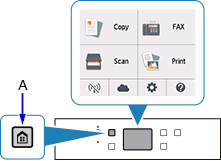
-
Tap
 (B).
(B).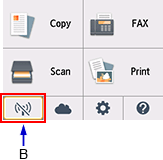
-
Tap LAN settings.
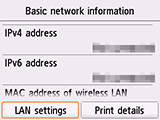
-
Tap the connection mode to use, then proceed with the setup.
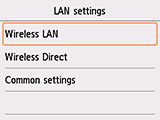
When Wireless LAN is Set
Press the HOME button, and then tap ![]() at the bottom left of the screen > LAN settings > Wireless LAN > Wireless LAN setup.
at the bottom left of the screen > LAN settings > Wireless LAN > Wireless LAN setup.
Select a wireless connection setup method in the Wireless LAN setup screen.
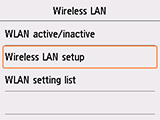
After connecting the printer to a wireless router, you need to connect your device (such as a smartphone) to the wireless router in the Wi-Fi settings screen on the device.
When Changing Wireless Direct Settings
Press the HOME button, tap ![]() at the bottom left of the screen > Yes > LAN settings > Wireless Direct > Change SSID/device name or Change password, and then change SSID and Password (network key).
at the bottom left of the screen > Yes > LAN settings > Wireless Direct > Change SSID/device name or Change password, and then change SSID and Password (network key).

